Help With iTunes/iPhone/iPad APPs
Click on one of the following sub sections to jump down and read the ITunes Help:
1) Poker Controls iPhone™ App (PCIA) Setup Guide
Please find below help and instructions on setting up your Poker Controls iPhone App (PCIA) for the first time. You must carry out ALL of the following steps in order for your iPhone™ App to be fully installed and working correctly:
STEP 1: To begin, you need to download the Poker Controls iPhone™ App (PCIA) to your iPhone™, iPad™ or iPod™ Touch from the Apple Store
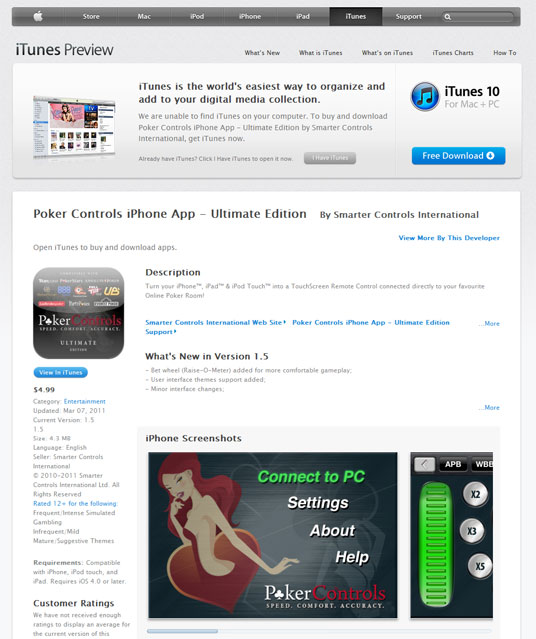
Click Here to view the Free Edition in the iTunes Store
Click Here to view the Standard Edition (A) in the iTunes Store
Click Here to view the Standard Edition (B) in the iTunes Store
Click Here to view the Ultimate Edition in the iTunes Store
STEP 2: Now download a free copy of the PC Software Application to the computer you want to connect your iPhone/iPad/iPod Touch to from the Poker Controls website – www.local.pokercontrols.com/software
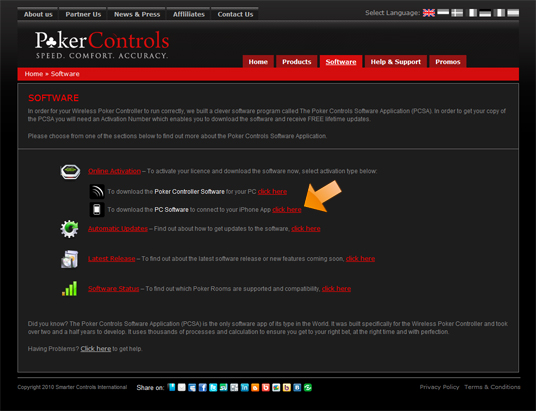
You need to install the PC Software to a Windows XP™, Windows Vista™ or Windows 7™ enabled PC. We regret to inform you that our PC Software which is essential to connect to the Poker Controls iPhone App (PCIA) is not Mac compatible; therefore this software can only be used with PC Computers.
To register and access the free PC Software download, you simply need to enter all the required information, and then remember to check ‘I Agree to the Terms…’ and finally click ACTIVATE AND BEGIN SOFTWARE DOWNLOAD.
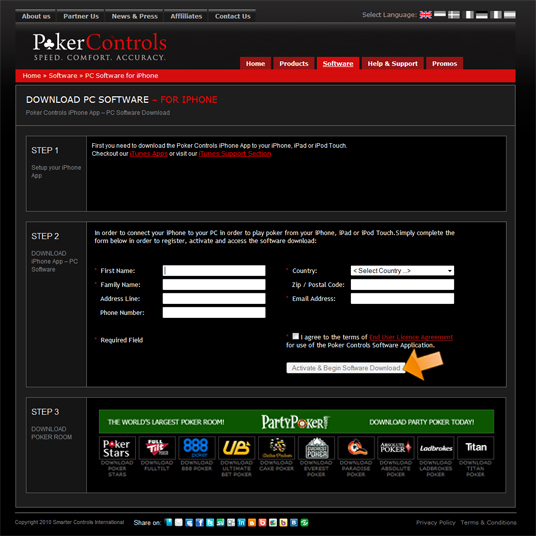
Then click on the DOWNLOAD SOFTWARE link as shown below.
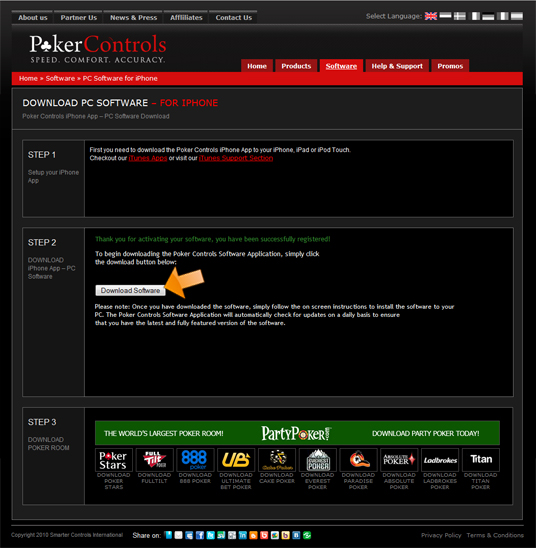
STEP 3: Now click RUN on the software download file and follow the installation of the program.
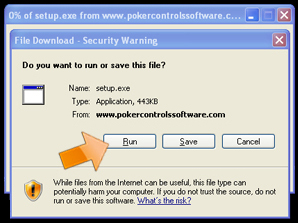
STEP 4: Once installed the PC Software will automatically launch and verify the installation.
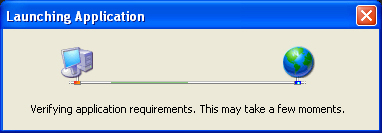
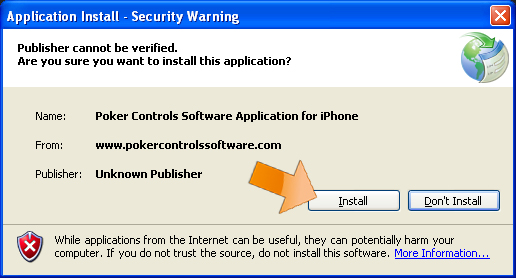
If you have downloaded the PC Software already, you can launch it anytime, just go to START > ALL PROGRAMS > POKER CONTROLS > POKER CONTROLS SOFTWARE APPLICATION FOR IPHONE.
Your application should now be loading…
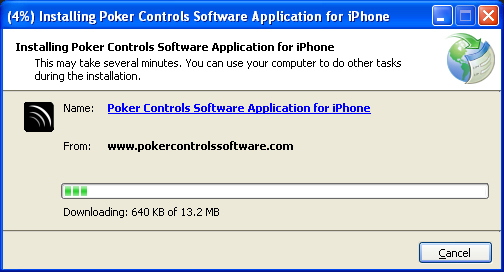
The Main Menu should automatically open showing the Poker Room shortcuts. Shortcuts become available only when you are fully connected to your Apple device and dependant on the Poker Rooms that are compatibe with the App Version that you have purchased.
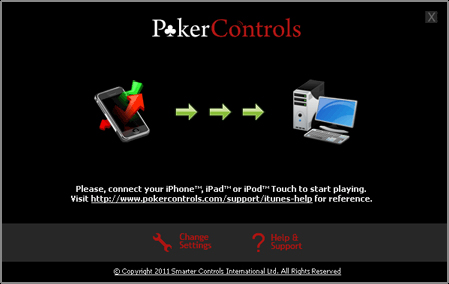
Once you complete activation, the PC Software should be running on your PC and you will be able to see the iPhone icon in the system tray (bottom right hand corner of your screen).
You can also right click this icon to access additional menu items.
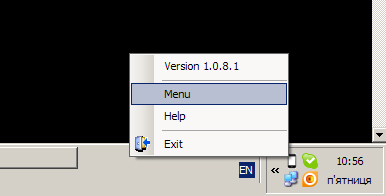
STEP 5: When you launch the PC Software for the first time, you will be asked for a 16 digit activation code, which would have been sent to the email address you entered when you registered for the software download.
Enter the 16 digit now and remember to include the dashes (-) as well.
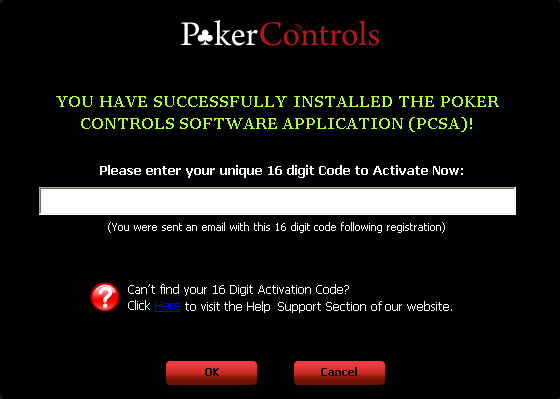
STEP 6: Now you have the PC Software ready, launch the Poker Controls iPhone™ App (PCIA) on your iPhone™, iPad™ or iPod™ Touch. (You need to click on the black Poker Controls shortcut icon on your Home screen or in the Download or Applications folder).
STEP 7: Once the App is open, click on Find Server.
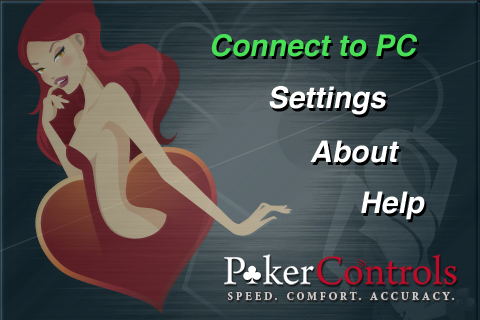
The APP automatically detects available PC Software running in your Wi-Fi zone, if there are more than one PC Software available, you will be presented with a list of the servers, where you should select the one you want to connect to.
STEP 8: You need to click the server to select it and then click Play.
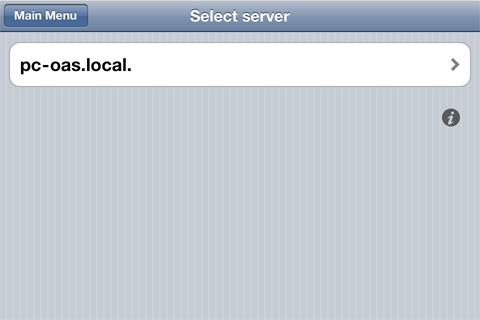
Having Problems finding a Server?
-
Make sure that iPhone™ and PCSA are located in the same network and they have the same Subnet Mask. You can check this setting in your iPhone™, iPad™ or iPod™ Touch’s Network Settings.
-
If you cannot find any servers, you need to make sure you have Apple™ Bonjour auto discovery service is installed and running on your PC.
Bonjour is an auto discovery service from Apple™. It is automatically installed when you install iTunes™ or some other Apple™ applications.If you are not sure whether you have Bonjour installed or not, you may look into your START->”Control Panel”->”Add or Remove Programs” application list for “Bonjour” or “Bonjour Print Services”.
If you have neither of them in your installed software list, go to the Apple™ support page http://support.apple.com/kb/DL999 to download and install Apple™ Bonjour™ Print Services for Windows™.
Our application makes use of the Apple™ Bonjour technology as the Apple™ recommended default way to establish network connection between a desktop and device applications.
- If you are still having difficulties, visit out Support Ticketing System to Submit a Support Ticket and get help from a representative.
STEP 9: If you are connecting to a server for a first time, you will be provided with a unique 4 digit PIN code to connect your PC to your iPhone™, iPad™ or iPod™ Touch.
Enter this PIN code number in the Poker Controls iPhone™ App (PCIA) on your iPhone™, iPad™ or iPod™ Touch.
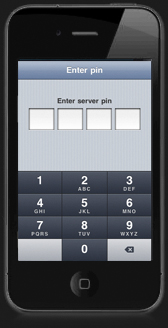
STEP 10: Your Poker Controls Software Application will now be ready for use. See below to get onto a Poker Room and start using it!

Note: You only need to carry out the above steps on first installation and you should be ready connected each time as long as you are in the same IP address and using the same PC. (You can also install and setup in multiple locations).
TO START PLAYING RIGHT AWAY: Access the Main Menu by clicking on the iPhone icon in the system tray on your PC and choose SPLASH SCREEN. THEN just click on the Poker Room icon that you wish to play on.
If you do not have the Poker Room you wish to play on installed, click the links below to download them now:
| 1. | PARTY POKER | DOWNLOAD NOW! |
| 2. | POKERSTARS | DOWNLOAD NOW! |
| 3. | FULL TILT POKER | DOWNLOAD NOW! |
| 4. | 888 POKER | DOWNLOAD NOW! |
| 5. | ULTIMATE BET POKER | DOWNLOAD NOW! |
| 6. | CAKE POKER | DOWNLOAD NOW! |
| 7. | EVEREST POKER | DOWNLOAD NOW! |
| 8. | PARADISE POKER | DOWNLOAD NOW! |
| 9. | ABSOLUTE POKER | DOWNLOAD NOW! |
| 10. | LADBROKES POKER | DOWNLOAD NOW! |
| 11. | TITAN POKER | DOWNLOAD NOW! |
Notes:
-
The Poker Controls iPhone App (PCIA) is currently compatible with PokerStars.com, FullTiltPoker.com, PartyPoker.com, 888Poker.com, UltimateBet.com/UB.com, AbsolutePoker.com, EverestPoker.com, ParadisePoker.com, LadbrokesPoker.com & TitanPoker.com.
-
The Poker Controls iPhone App (PCIA) and PC Software is designed for Poker play in English Only and you need to be playing on the .com Poker Rooms and not using .IT, .FR or .NET Poker Rooms.
-
We are currently in the process of updating both the Poker Controls iPhone App (PCIA) and PC Software and you will continue to receive updates to both as and when you open and use the programs. If you have any difficulties at all using our products, please visit our Support Section.
2) Product Functionality
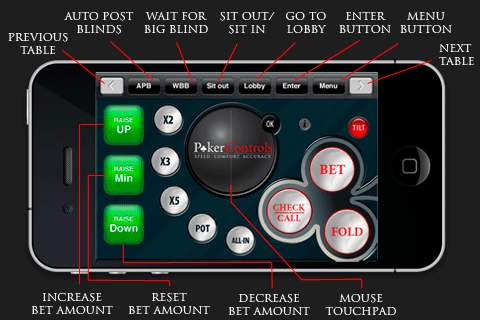
3) Connectivity troubleshooting
If your iPhone™ application can not find any servers or can not connect to a server you select, make sure that:
- You have downloaded, installed and launched the PCIA application
The iPhone™ Poker Controls application does not interact with the poker room directly, but does it with the help of the middleware software, named PCIA. You should have PCIA running on your PC in order to be able to play poker from your iPhone. If you do not have PCIA installed yet, open your browser on your PC and go to the Poker Controls website http://www.local.pokercontrols.com/software/online-activation-for-iphone and download your copy of PCIA software.
- Bonjour™ is installed on your PC
Bonjour™ is an autodiscovery service from Apple™. It is automatically installed when you install iTunes™ or some other Apple™ applications. If you are not sure whether you have Bonjour™ installed or not, you may look into your START->”Control Panel”->”Add or Remove Programs” application list for “Bonjour” or “Bonjour Print Services”. If you have neither of them in your installed software list, go to the Apple™ support page http://support.apple.com/kb/DL999 to download and install Apple™ Bonjour™ Print Services for Windows™. Our application makes use of the Apple™’s Bonjour™ technology as the Apple™’s recommended default way to establish network connection between a desktop and a device applications.
- Your iPhone™ and your PC are connected to the same network but you still cannot connect
For security and connectivity reasons we have limited the network access to PCIA so it can be accessed only by devices that are located in the same network. You will not be able to connect your iPhone™ application to the PCIA if they are located in different networks. In this case, you will have to reconfigure your network settings to make the PC and the iPhone™ connected to the same router or establish an ad-hoc connection between them. You can change the port used for communication in the settings area of the Poker Controls Software Application. Any changes you make of this kind, might require you to restart your router after you made changes to your network configuration.
- Your PCIA is not blocked by your firewall
If your firewall rules are too restrictive, your PCIA application might be blocked from the network, which will prevent your iPhone™ Poker Controls application from connecting it. In this case, please, refer to your firewall application manual for instructions how to unblock the blocked application.
- You keep the Wi-Fi connection alive on your iPhone™, iPad™ or iPod™ Touch
There is a known issue with Apple™ products when an iPhone™, iPad™ or iPod™ Touch device has problems in keeping
connected to a Wi-Fi network. You might experience this issue when you leave Wi-Fi network coverage and re-enter the Wi-Fi again, or some
other applications can cause similar problems. In this case, the device indicates that it is connected to the Wi-Fi network, while the
network is not actually available, so the PCIA application is unable to access the network resources. In this case, the solution is very
simple, we recommend you turn the Wi-Fi mode off on your iPhone™, iPad™ or iPod™ Touch, wait for several seconds and then
turn it back on and check your connection again.







